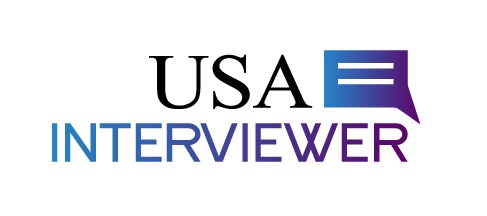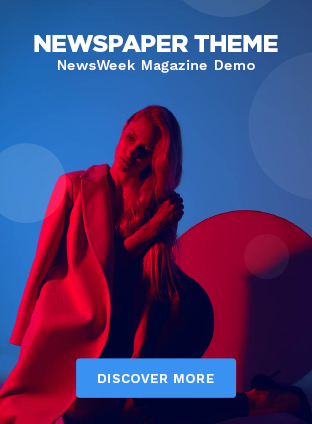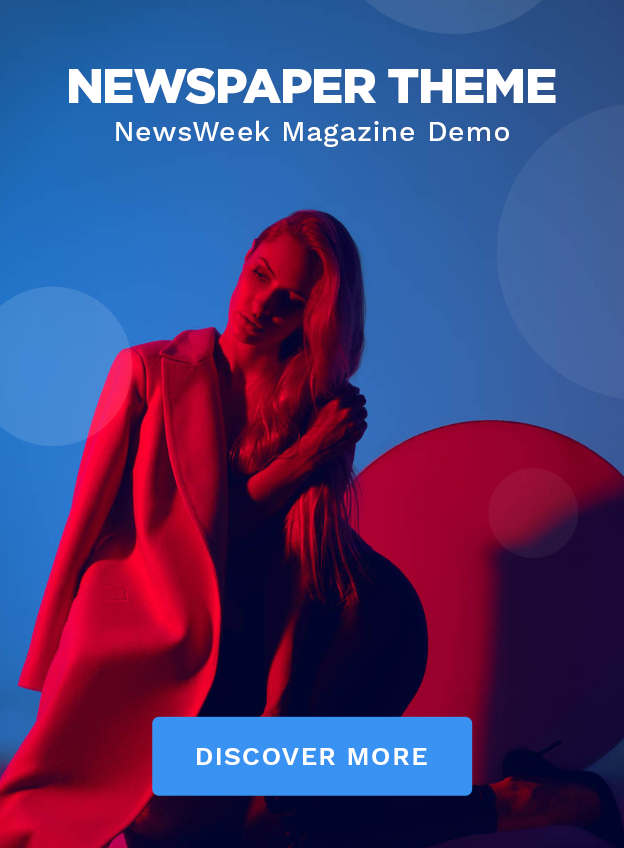There’s everything, from hilarious hits and action-packed adventures to totally obscure anime and campy classics. According to the company, the codes started back when Netflix mailed DVDs and have grown to more than 36,000 and counting.
Unpopular opinion: When Netflix stops password sharing, it will be the right thing to do
The easiest way to find them is through Netflixs’ Tudum site or another website that curates and updates them regularly, such as Netflix-Codes or What’s On Netflix.
Cast your photos to the big screen
Showing off vacation photos to family and friends isn’t very fun when you all have to crowd around your smartphone. It’s easy to cast photos, videos, movies, and content from your trusty pocket robot to a bigger screen. Here’s how to do it:
Make sure your TV and your smartphone are connected to the same WiFi network. This should be easy to do in your settings on both devices.
On an iPhone (10 or later model):
Swipe down from the upper-right corner of the screen:
Tap Screen Mirroring
Select your TV from the list.
Open your Photos — choose an album — like Family Travel — then tap the three dots in the upper right-hand corner and choose SlideShow. Done!
You can also go straight from your Photos App, choose an album – like Family Travel — then choose SlideShow – then tap that arrow to cast directly to your TV.
There’s something similar on most Androids. It’s called ‘Smart View’ on Samsung phones, but it’s often called just ‘Screen Mirroring’ on other smartphones.
You can also download mirroring apps like:
LetsView is a free screen mirroring software that has excellent mirroring capabilities. It’s a screen-mirroring program that works on Android and iOS smartphones, Mac, Windows, and televisions.
Miracast – Screen Mirroring helps you cast a tiny phone screen to a big TV screen in high quality and real-time speed. (free for three days, then $30/year)
Log into your Netflix account on the internet.
Hover over your user icon in the upper right and click: Account > Profile and Parental Controls > Click on your icon > then click “Viewing activity.”
Now you can go through it one by one and click to hide individual movies or shows, or you can click “Hide all” to delete your watch history for Netflix and get a fresh start.
Word of caution – you can’t “unhide” this to restore your viewing history. And remember, these controls don’t pop up in the app on a mobile device or Smart TV.
How to get Siri to take a selfie
Worst part of selfies? That dreaded selfie arm, of course. There’s now a genius and easy-to-add shortcut to make Siri do it for it, totally hands-free!
It’s part of the Shortcuts menu on your iPhone. Here’s how to set it up:
Download “Selfie Time ” and click the “Get Shortcut” button.
Then, to activate it – just say – “Hey Siri, Selfie Time.”
It automatically opens the front-facing camera and will start a countdown from “3” before it takes the pic.
The first time you use this – it asks your permission to save to your Photos app.
You need to have your phone unlocked for the shortcut to work.
You can also rename it to whatever you want to trigger it to take a Selfie
Another shortcut does the same thing with the back-camera on, too – it’s the “Say Cheese!” Shortcut:
There are similar features on most Androids, too. For example, the latest Samsung models can use a palm gesture or voice command to take a selfie. Here’s how:
The palm gesture should be “on” by default, so you open your camera app, then do a sort of “high-five” toward the camera and make you can see your whole palm in the frame.
You should see a countdown icon that looks like quarter segments filling up a circle.
Pose and pull your palm away before the countdown finishes. If it doesn’t work, it may not be active, and you’ll need to follow a few extra steps to enable it.
You can also use voice-activation too on most Androids – but you will have to toggle it on:
Open the camera app
Tap the settings cog in the corner
Select ‘Shooting methods.’
Toggle on the ‘Voice commands’ option
Once you have this feature turned on, you can use trigger words, ‘smile,’ ‘cheese,’ ‘capture,’ or ‘shoot’ when you’re in photo mode.
If you have an Android and it doesn’t work, look up the feature on your model. Also, make sure you’re running the latest version of your operating system.
With iPhones, always make sure you’re running the latest version of iOS as well.
Can my iPhone tell me where I parked?
Tired of wandering around parking garages or city streets trying to remember where you parked?
Say, “Siri – remember I parked my car here” when you arrive.
You should see a pin on a map to the exact spot you left it.
When it comes time to find it again, just say, “Siri, where’s my car?”
That same map should pop back up and lead you right back to it.
The easiest way to do this on most Androids is with Google Maps:
Ask Google Assistant, “Where is my car” and it will take you to your parked car.
This works with Samsung Bixby and other voice assistants too.